Devices are your physical handsets. Periodically your devices will download their configuration from the VoiceOne server and depending on the device, it may have programmable keys or other settings which you can change. This occurs approximately once every 12 hours, but can be forced by rebooting the handset.
On the devices page you will see a list of your devices. Clicking the pencil icon to the right will allow you to edit the device.
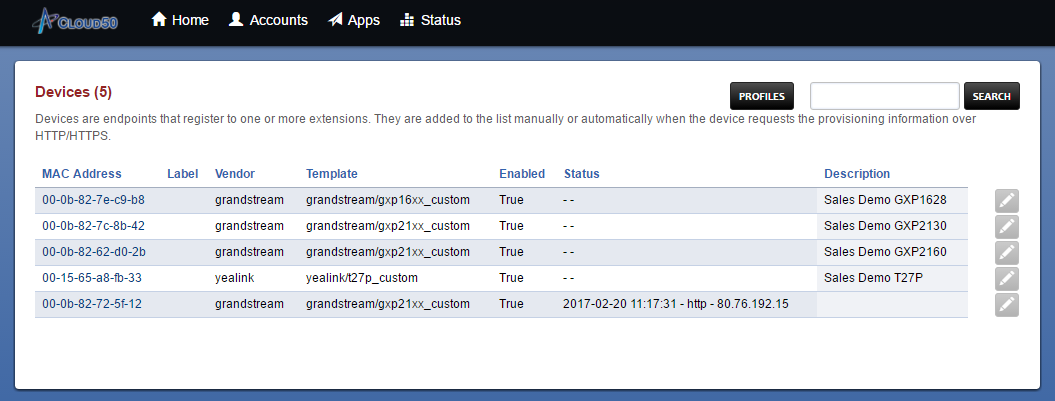
| Field | Explanation |
|---|---|
| MAC Address | Unique to each device. Can usually be found on a label on the rear of the device. Wikipedia Link |
| Label | The devices label. |
| Vendor | Manufacturer of the device. |
| Template | The configuration template used for the device. |
| Enabled | Whether or not the device is enabled for provisioning. Note that disabling this will not stop the device from working - it will just not be able to download configuration updates. |
| Status | The last date, time and IP address that the device downloaded its configuration. |
| Description | A description that you can set for the device. |
We recommend that when adding a new device, you initially do so from the 'Extensions' page. Doing so will ensure that the system automatically propagates the correct settings. The Template should be set to the make and model of that handset, with the _custom suffix. Choosing any other option may result in an misconfigured device.
Editing
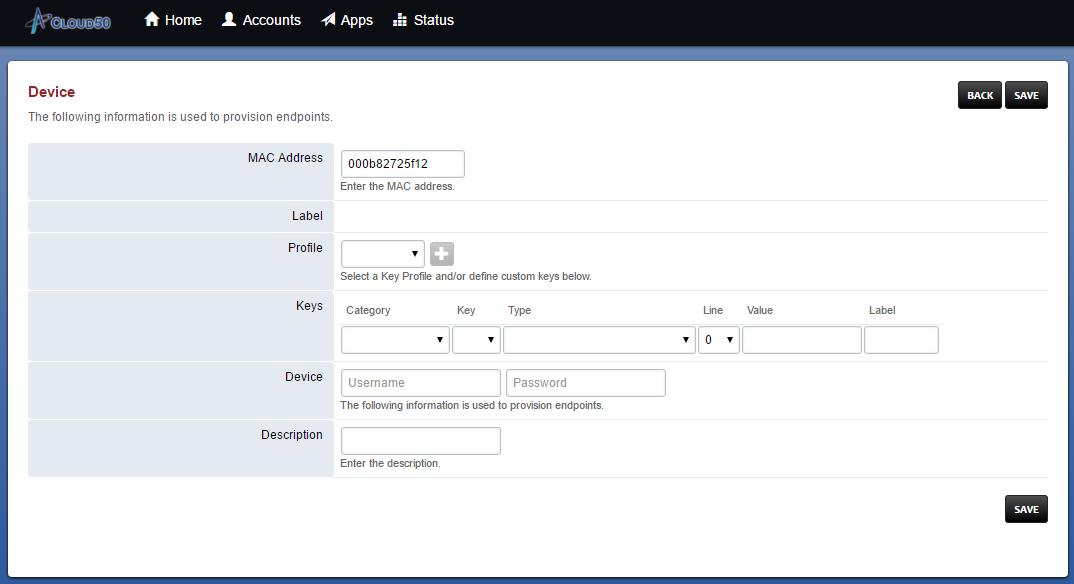
| Field | Explanation |
|---|---|
| MAC Address | Unique to each device. You should not need to alter this unless you are replacing a device. |
| Label | Label for this device. |
| Template | The configuration template for this device - this should match the make and model of the device being configured. |
| Lines | The extensions assigned to this devices line keys. You will require at least one line key per device. Some devices, such as cordless phones, will use a line key per handset. |
| Keys | This allows you to configure custom keys on your device. You will first need to refer to the Device Information section of the User Guide for details on the keys available on your devices as this varies between manufacturers and models. |
| User | For future use. |
| Description | You can set a description here for the phone if you desire. |
When programming keys you will need to know the category of key on the device (for example, the keys beside the screen on Grandstream phones are Line keys, and the keys down the side are Memory keys) and the number of the key. Under types, you have a variety of options - the most commonly used ones are explained below.
- BLF or Busy Lamp Field keys can be configured with a value of another extension, and will cause this key to change colour when the other extension is in use. Pressing this key will also call the other extension.
- Speed Dial Active / Speed Dial Can be used to dial any internal or external number entered in the Value field.
Labels entered against line keys will be displayed on screen on phones capable of doing so.
Profiles
A profile is a set of keys that can be applied to multiple devices. To add a profile, click the Profiles button at the top of the Devices page and then click the plus (+) button to add a new profile. Configure the keys as you would on a normal device and save. Then, add the profile to each device that you want those keys to appear on.