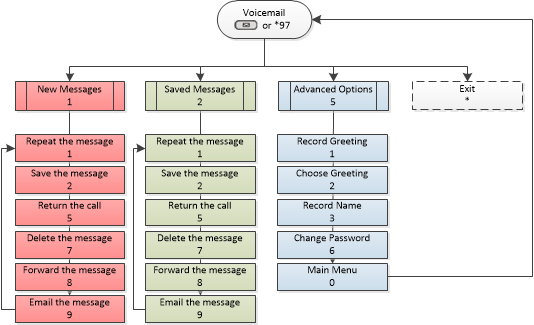Function Keys
 |
Message - Press to view voicemail messages. |
 |
Contacts - Press to view and edit personal address book. |
 |
Blind Transfer - Press to blind transfer a call to another extension. |
 |
Conference - Press to conference multiple calls together. |
 |
Hold - Press to put a call on hold or resume the call. |
 |
Headset - Press to switch to headset mode. |
 |
Mute - Press to mute or unmute the call. |
 |
Speaker |
 |
Send/Redial |
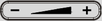 |
Volume |
Making Phone Calls
To an extension: Dial the required extension and press  or #.
or #.
To an external number: Dial 9, followed by the number, then press  or #.
or #.
Answering a Call
Lift the handset, or press  , or press the flashing line button.
, or press the flashing line button.
Answer a Waiting Call
If you are on a call and receive a second call, a second line key on your phone will start flashing. To answer the call you may press the flashing line key or press the Answer soft-key - your first call will be placed on hold and you will be connected to the call that is waiting. You can toggle between calls by pressing the flashing line key.
If you wish to end a call, press the relevant line key to connect to that caller and press the End Call soft key.
Hold
To place a call on hold press  . To un-hold a call, press
. To un-hold a call, press  again or press the flashing line key.
again or press the flashing line key.
Transferring a Call
- Blind/Unannounced Transfer
- While on a call, press
 , and dial the extension number. The caller will automatically be transferred to the extension.
, and dial the extension number. The caller will automatically be transferred to the extension.
- Attended/Announced Transfer
- While on a call, press a free line key and dial the extension number. The caller will be placed on hold. You can now speak privately to the extension. To complete the transfer, press the
 followed by the flashing line key. The caller will be transferred to the extension.
followed by the flashing line key. The caller will be transferred to the extension.
Transferring a Call with One-Touch Transfer Enabled
- Attended/Announced Transfer
- While on a call, press
 , and dial the extension number. The caller will be placed on hold. You can now speak privately to the extension. To complete the transfer, hang up. The caller will be transferred to the extension.
, and dial the extension number. The caller will be placed on hold. You can now speak privately to the extension. To complete the transfer, hang up. The caller will be transferred to the extension.
Conference Call
While on a call, press  and dial the third party. You may speak privately to this person before pressing the “ConfCall” softkey to initiate the 3 party conference.
and dial the third party. You may speak privately to this person before pressing the “ConfCall” softkey to initiate the 3 party conference.
Call Pick Up
Dial *8 or press the flashing extension key to answer a call that is not ringing on your phone.
Missed Calls
The Missed Call soft key will appear on your screen if you have any missed calls. To view them, press the “MissedCall” soft key and a list will be displayed with the date and time. Use the arrows on the keypad to navigate and the soft keys to Dial or Delete.
Note: If your phone is part of a ring group, calls answered by other users in the ring group may show as a missed call on your phone.
Call History
Press the menu key (the dot in the centre of the arrows on the keypad). Select Call History. You can use the left and right keys to navigate between All Calls, Answered, Dialled, Missed, and Transferred. Use the up and down keys to select numbers and the soft keys to dial or delete.
Call Forward
By default your phone will automatically forward to voicemail if unanswered after 30 seconds.
To forward your calls: Dial *72. You will be prompted to enter the destination number followed by the # key (make sure to enter a 9 first if it is an external number).
To cancel the call forward: Dial *73.
Contacts
To Program your local contacts: Press the Contacts key, select Local Phonebook, press New Soft-key, enter relevant details such as name work number, cell (mobile) number etc, remember to add + Tel.No. and press Save Soft-key. This contact will be automatically added to your Local Phonebook. You may continue to add entries by selecting New Soft-key and follow display.
NB: You can use the backspace Soft-key if you make a mistake, or change the letter format by pressing the “1Bc” soft-key.
To Dial a number using your local contacts: Press the Contacts key, select Local Phonebook, use navigation key to highlight required contact and press Dial Soft-Key to call.
Voicemail
To access your voicemail press  or dial
or dial *97. You will be asked to enter your password, which by default will be the same as your extension number.