The Contacts App allows you to manage the telephone directory on the system, which is compatible with some handsets.
Preparation
Contacts are assigned on a per user and per group basis. This allows you to set contacts which will appear on some handsets and not others. This means that you must first setup users, and assign extensions or devices to those users. Contacts can then be assigned to users and those contacts will appear in their directory. Alternatively, the contact can be assigned to a group. Any user that is a member of that group will then be able to view that contact in their directory.
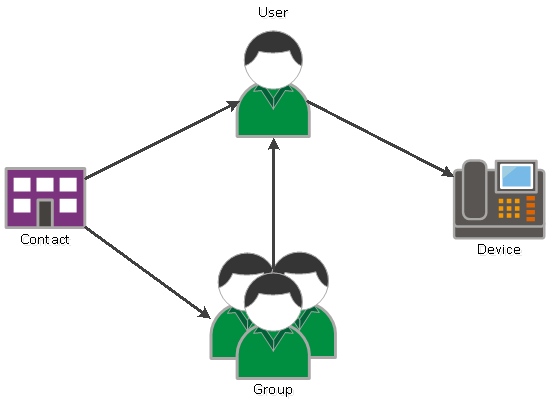
Contacts can be assigned to any number of users and/or groups. By default, you will only see three groups available - admin, agents and users. Please contact support to have additional groups added.
Adding a Contact
To add a contact, click the plus button on the Contacts App.
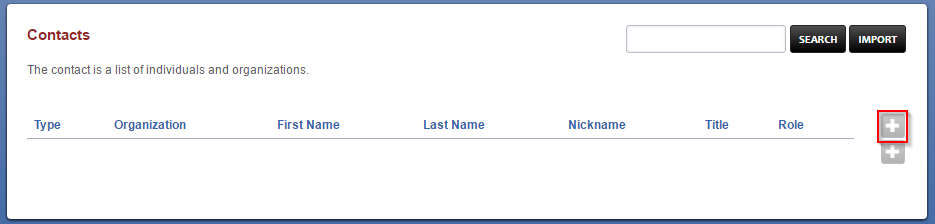
On the next page, enter the type of contact, names and other information about this contact that you may wish to store. Please note that not all devices are capable of displaying the additional information beyond organisation and name. At the bottom of this page you will be able to select which users and/or groups will be able to see this contact. Click Save when done.
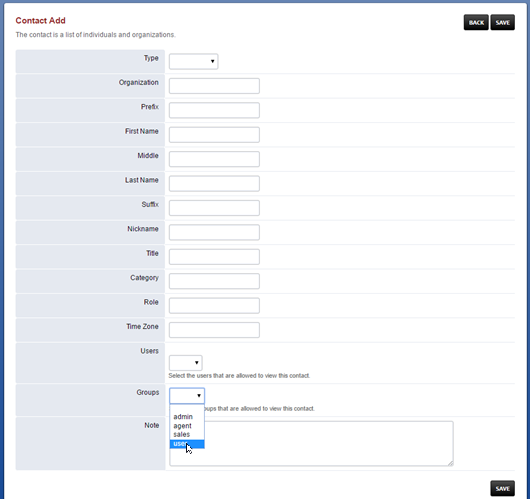
On the next page you can add phone numbers, postal addresses, email addresses and more. However as before, please be aware that display of additional information beyond the names and telephone numbers of a contact is dependent on the device. To add a number to this contact, click the plus symbol next to numbers.
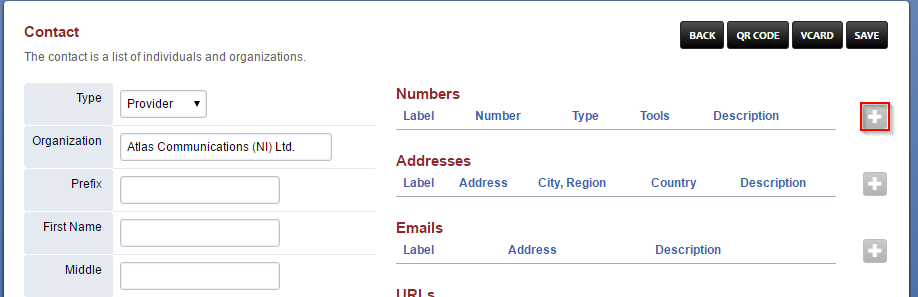
Select a label for this number, such as work, home or mobile. Ensure you tick the 'voice' type, and enter the number in the number field. When populated to the phone, numbers will have 9 prepended to them to allow dialling directly from the directory. Extension numbers by comparison will not have 9 prepended to them. Click Save to complete.
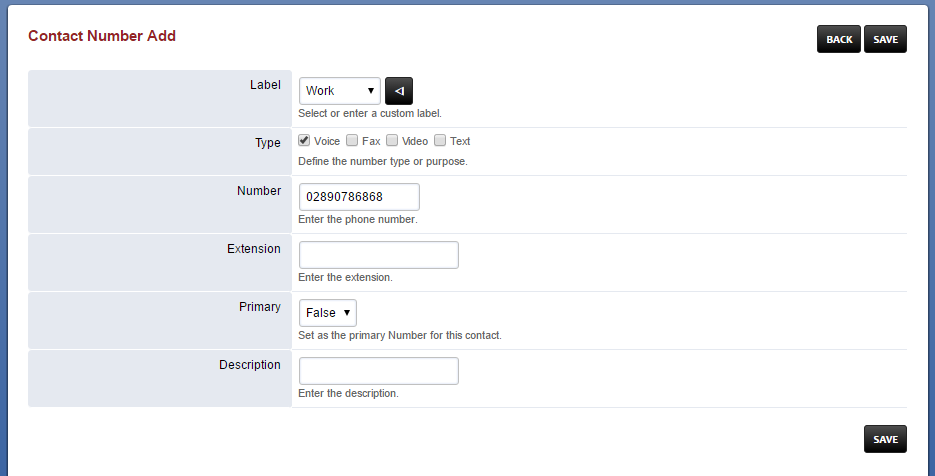
Your phone should periodicly download the directory from the server, usually once every hour. Some makes/models have an option to force an update or download.