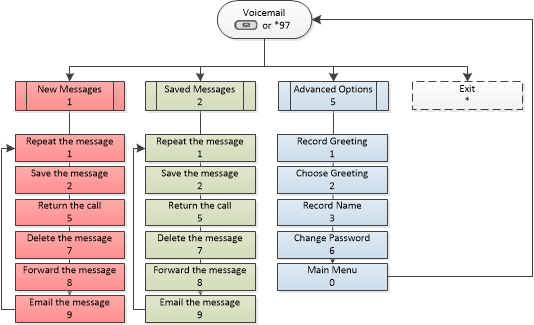Keys
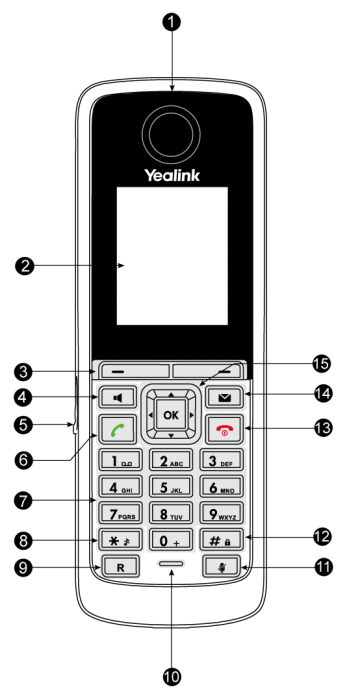
| Item | Description | ||
|---|---|---|---|
| 1 | Earpiece | Outputs audio during the earpiece call. | |
| 2 | LCD Screen | Shows information about calls, messages, soft keys, time date and other relevant data. | |
| 3 | Soft Keys | Label automatically to identity their context-sensitive features. | |
| 4 | Speakerphone Key | Toggles the hands-free speakerphone mode. | |
| 5 | Headset Connector | Allows you to connect a standard 2.5mm earphone. | |
| 6 | Off-hook Key | Answers an incoming call. Enters the redial calls list. Places a call in earpiece or earphone mode. | |
| 7 | Keypad | Provides the digits, letters, and special characters in context-sensitive applications. | |
| 8 | * | Enters the star symbol and other special characters. Switches the silent mode to On/Off. | |
| 9 | R | Redirect. Transfers a call to another party. | |
| 10 | Microphone | Picks up audio during earpiece and hands-free calls. | |
| 11 | Mute Key | Toggles the Mute feature on or off. | |
| 12 | # | Enters the pound symbol. Locks or unlocks the keypad. Switches the input method. | |
| 13 | On-hook Key/Power | Cancels actions or ends a call. Rejects an incoming call. Long press to turn handset on/off. | |
| 14 | Message Key | Indicates a new voice mail or missed call. Accesses the voicemail or the missed call list. | |
| 15 | Directional Keys | Scrolls through the displayed information. |
Making Phone Calls
To an extension: Dial the required extension and press # or the 'Off-hook' Key.
To an external number: Dial 9, followed by the number, then press # or the 'Off-hook' Key.
Answering a Call
Press the 'Off-hook' key or the 'Speakerphone' key.
Answer a Waiting Call
If you are on a call and receive a second call, you will hear a beep. To answer the waiting call press the 'Answer' soft-key - your first call will be placed on hold and you will be connected to the call that is waiting. You can toggle between calls by pressing the 'Swap' soft key.
If you wish to end a call, 'Swap' to the call you wish to end and press the 'On-hook' key. Your other caller will still be on hold. To resume talking to your other caller, press the 'Resume' Soft key.
Hold
To place a call on hold press the 'Options' Soft key, use the directional keys to move down to the 'Hold' option and press the 'OK' soft key. To un-hold a call, press the 'Resume' Soft key or press the 'HOLD' function key again.
Transferring a Call
- Blind/Unannounced Transfer
- While on a call, press the 'Options' Soft key, use the directional keys to move down to the 'Transfer' option and press the 'OK' soft key. Dial the number you wish to transfer the call to, and press the 'Transfer' soft keyThe caller will be transferred directly to the destination.
- Attended/Announced Transfer
- hile on a call, press the 'Options' Soft key, use the directional keys to move down to the 'Transfer' option and press the 'OK' soft key. Dial the number you wish to transfer the call to, and press the 'Off-hook' key. Wait for the other preson to answer. You can now speak to them. Press the 'Transfer' soft key to transfer the caller to the other person.
Conference Call
While on a call, press the 'Options' Soft key, use the directional keys to move down to the 'Conference' option and press the 'OK' soft key. Dial the third party. You may speak privately to this person before pressing the 'Conference' Soft key to initiate the 3 party conference.
Call Pick Up
Dial *8 or to answer a call that is not ringing on your phone.
Missed Calls
The Missed Calls message will appear on your screen if you have any missed calls. To view them, press the 'View' soft key and a list will be displayed with the date and time. Use the arrows on the keypad to navigate and the soft keys to Dial or Delete.
Note: If your phone is part of a ring group, calls answered by other users in the ring group may show as a missed call on your phone.
Call History
Press the 'History' soft key. You can use the directional keys to navigate between All Calls, Missed Calls, Placed Calls, Answered Calls and Forwarded Calls. Use the up and down keys to select numbers and 'Send' soft key to dial or the 'Delete' soft key to delete.
Call Forward
By default your phone will automatically forward to voicemail if unanswered after 30 seconds.
To forward your calls: Dial *72. You will be prompted to enter the destination number followed by the # key (make sure to enter a 9 first if it is an external number).
To cancel the call forward: Dial *73.
Contacts
To access your directory: Press the 'Directory' Soft key, and use the directional keys and press the 'Enter' soft key or 'OK' function key to view
To Dial a number using your directory: Press the Contacts key, select Local Phonebook, use navigation key to highlight required contact and press the 'Send' Soft-Key to call.
When adding contacts to your local directory, please ensure to add '9' in front of external numbers in order to be able to dial them correctly.
Voicemail
When you have been left a voicemail , the LED indicator on your phone will flash, the 'MESSAGE' function key will light and a message on the LCD screen will state that you have voicemail.
To access your voicemail press 'MESSAGE' function key or dial *97. You will be asked to enter your password, which by default will be the same as your extension number.